WordPress speed optimization has become a hot topic in both web development and marketing circles lately. More and more, companies are looking to optimize their site load speeds as they work to make sure their sites load well on a diverse array of devices that just gets more diverse by the day. Understanding both how to increase those speeds and why load speed is so important means having the advantage when it comes to your company’s online marketing and delivery of services.
Why Is Your Site Load Speed Important?
First and foremost, response and loading speeds are benchmark measurements of user experience. Speed optimization tips focus on this, because less users stay on your site and stay engaged with your content if you are loading slowly or experiencing other performance issues. This is also why Google recently started considering site speed in its rankings. While the company does emphasize that site speed is just one of many considerations when it comes to site ranking, SEO is a process-based art. That means that adding this measurement as a flag for ranking creates the ability for optimization, and any company that fails to optimize chooses to pass up the opportunity to rank more highly. Make sure your site is loading as quickly as possible with these five WordPress speed optimization tips and tricks.
1. Image Optimization
The first and sometimes biggest change you can make is by ensuring all your images are optimized for WordPress. This means knowing the difference between rasterized images and vector images, and it also means using both appropriately.
- A rasterized image is one that is made up of a rectangular grid of pixels. Its file types tend to be familiar, because most image files are this type. Your .jpeg, .png, and .gif files are all rasterized.
- A vector image is a computer-generated image, and the file is generally the set of instructions for drawing the image on screen.
Since vector graphics are sets of instructions for drawing the image, their file sizes are much smaller, they scale more easily, and they are much more compatible with non-destructive editing. They also load faster for all these reasons.
Optimizing rasterized images, which will be the majority of your images for the time being, involves editing them to ensure they are the optimal size and quality for web devices. Most images are saved for reprinting in high-quality 300 DPI resolutions, and scaling them down to size takes time and processing power. By uploading images that are the right size and level of detail, you make sure load speeds get a lot faster.
2. WordPress Caching
Alongside control over your images to keep bloat out of your loading times, caching makes up the backbone of most WordPress speed optimization strategies. WordPress Caching involves setting up a plugin or application that generates the HTML page from WordPress’s PHP formula and saves it, increasing the load speed for the site by serving that page to visitors. You can set up caching for yourself in WordPress, but server-side caching handled by an expert like our staff at Team WP Sekure can deliver the edge that helps you provide your customers with top-notch loading times.
3. Content Delivery Networks
By accessing a network of global edge servers, you can speed up access to your site by ensuring that users around the world are able to load it quickly. Without a CDN for your site, you run the risk that distance from your primary server will increase the odds of your having load speed problems, because global distance increases the lag users experience. When you have a CDN set up, users access the satellite server closest to them instead of automatically being routed to the main server your site is hosted on. This allows them to load it more quickly. It might seem like you would need a lot of traffic before this would become important, but the fact is that a CDN is one of the most effective and easiest WordPress speed optimization tips you will find.

4. CloudFlare
While there are many places to go for CDN and caching services, no one company has become synonymous with loading speed, efficiency, and reliability like CloudFlare. At this point, the service has become a must-have for any site that gets an appreciable amount of traffic, because it provides robust DDoS protection and other key services that reduce a variety of risks, including hacking and other malware-related risks as well as denial of service attacks.
5. Clean Up Your Site
Finally, keep your site clean! WordPress sites don’t tend to have the clutter in their HTML that traditional web sites have because the script that manages the content produces the most efficient HTML code possible, and your caching should take care of serving that page to everyone. Still, there are ways your page can wind up bloated. If you neglect to optimize your images, for instance. Or, as is most likely if you’ve already learned about image optimization, you could be choked with extra plugins.
To keep your site as simple and fast as possible, you will want to make sure you also disable any plugins that are outdated or unused. It’s also a good idea to uninstall them completely unless you are simply waiting for an updated version before re-enabling them. Getting rid of these unused plugins minimizes the loading time by keeping the scripts on your site as elegant as possible. While you’re at it, removing old post revisions, drafts, and spam comments will help too.
Speed Up Your Site Today
Managing your site and keeping it optimized for both visibility and speed means having help. Contact us today to learn more about WordPress speed optimization for your site.
The post Integrate the Top 5 WordPress Speed Optimization Strategies appeared first on Team WP Sekure.
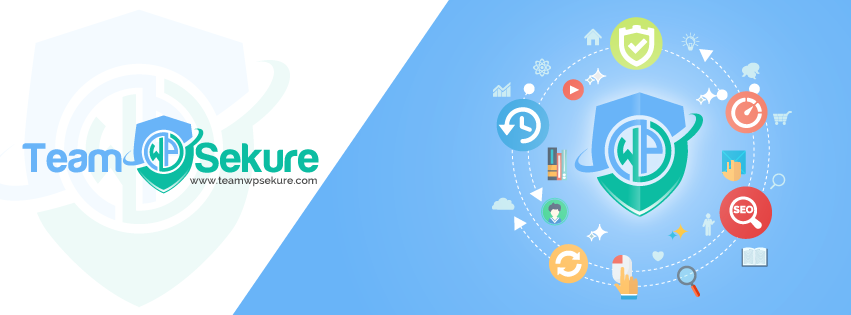





 Avoid slowing down your site with too many features. Only install the themes and plugins that you need, and delete old code. You can also save space by hosting videos on YouTube and providing links to your WordPress pages. Directly providing videos requires a tremendous amount of server resources.
Avoid slowing down your site with too many features. Only install the themes and plugins that you need, and delete old code. You can also save space by hosting videos on YouTube and providing links to your WordPress pages. Directly providing videos requires a tremendous amount of server resources.






 Find and Repair Broken Links
Find and Repair Broken Links


 Who hasn’t sat in front of the computer screen, tapping their fingers and humming the Jeopardy theme while waiting for a slow page to finally load? Well, that’s another reason to make sure you install the latest WordPress updates. WordPress developers work hard to
Who hasn’t sat in front of the computer screen, tapping their fingers and humming the Jeopardy theme while waiting for a slow page to finally load? Well, that’s another reason to make sure you install the latest WordPress updates. WordPress developers work hard to 
